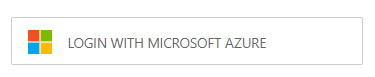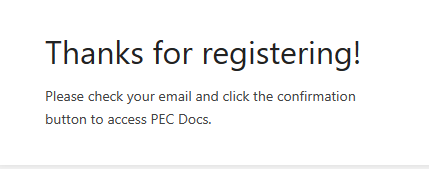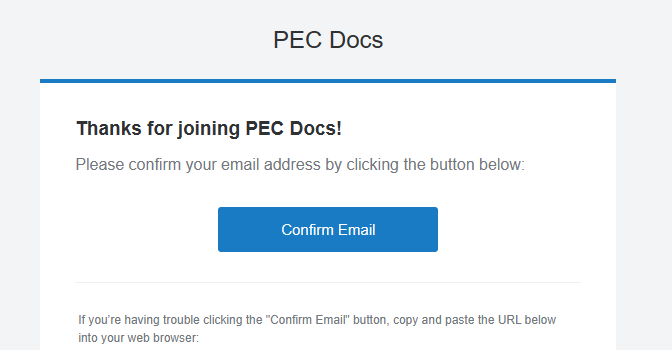20.00 Getting access to our documentation system
The irony of this document is not lost; a document stored inside our documentation system showing you how to get into our documentation system. However, the document is easily downloaded as a PDF (Or a self-contained HTML file if you think the recipient will not be able to open a PDF) that can then be sent to someone.
1. Registering for access to PEC Docs
Before you can log in, you will need to register your account. To do this, go to https://docs.plymouthenergycommunity.com and click on the [LOGIN WITH MICROSOFT AZURE] button:
1a. If you're not logged in, please do so using your personal PEC account. You will see a thank you and instructions to confirm your email account. Please go to step 2.
1b. If you're already logged in, you will quickly see a thank you and instructions to confirm your email account. Please go to step 2.
1c. If you are using multiple Microsoft accounts, click on your personal PEC account to complete the registration.
You will then see a thank you and instructions to confirm your email account. Please go to step 2.
2. Confirming your registration
After creating your account, the docs system sends you an email as a security check to make sure it's really you. Open your PEC emails and open the email with a subject of "Confirm your email on PEC Docs".
That's the end of this step. Your account has been created and you can log in in read-only mode.
2. Logging in to PEC Docs
To log in, please go to https://docs.plymouthenergycommunity.com and click on the [LOGIN WITH MICROSOFT AZURE] button:
2a. If you're not logged in, please do so using your personal PEC account which will complete your login in read-only mode.
2b. If you're already logged in, you will be logged in to PEC Docs in read-only mode.
2c, If you are using multiple Microsoft accounts, click on your personal PEC account to log in.
You will now be logged in to PEC Docs in read-only mode. Read only means you can access and open any of our documentation but you cannot make changes to it.
3. Unable to log in to PEC Docs?
If you are unable to log in, please confirm you have first registered for access in step 1.
If you have registered for access but cannot log in, please check you have received the "Confirm your email on PEC Docs" email and have clicked on the [Confirm Email] button.
If you are still having problems logging in, please contact IT Support, either by calling 01752393600, sending an email to support@hellocomtec.com or contacting Neil on Teams neil.tancock@hellocomtec.co.uk
4. Requesting edit access
If you would like to contribute to PEC Docs in order to create or improve items, please contact IT Support and request edit access, either by calling 01752393600, sending an email to support@hellocomtec.com or contacting Neil on Teams neil.tancock@hellocomtec.co.uk
<END OF DOCUMENT>